13 Canva Special Tips for Beginners
1. Single key
Simply press R keyword for rantagle
You can generate circle by typing C
Press T for generate text.
Press L for generate Line which is use for underline line webtectools.com

2. New line style
Press L for generate Line now you can use line weight ,style,line start and line end option. Given output are following.




3. New text effect
Select text then click Effects after that you can change fonts ,size, alignments,space as well as just click the left sidebar style and shape whatever you want. I have used some options to help you understand.

4. Hyperlink add
Sometime used for hyperlink just select the text like webtectools.com -> right click of mouse then select link you can put your link.


5. Pixel shift
Sometime used for hyperlink just select the text like webtectools.com -> right click of mouse then select link you can put your link.
Just use shift + left /right/up/down to move 10 pixels.
6. Duplicate Image
If you want to duplicate an image quickly just click the image -> press ALT key and Simply drag.
Its super fast and easy way to multiple copy.

7. Grouping the Element
First of all select whole elements select … 3 dot and simply click group.

8. Frame select
Great feature using frame select picture click above edit image like that then select the frame.
Lots of frames are available here. just choose the purpose you require.

9. Share the design with other views and edit
If you want to work by group or be given permission to view and edit to others just click the above share button type multiple emails and finally click send

10. Show rules
if you need to use Ruler then just follow the direction Click file then show rules or you can use shift + R .

11. Lock background elements
select … 3 dot above then click locked
After using the locked system these elements can not be edited. For free locks just click again for free.

12 . Device Mockups
Using this tools first of all select elements chose Frame choose frame whatever you like
I have used 3 frames like mobile,laptop and desktop. Click one by another after that go to photos, choose photos you can drag and drop one by another. It’s automatically set in frame.
You can move the position just select the frame and move the arrow key left/right/top/bottom.

13. Create Intro video
After login canva from home page select video
Select blank video
Chose predefined animation from the element, you can set edit timing , whatever you want. I am setting here 2.0 sec
Create more then two frame just click duplicate.
I am using my logo 2nd one and third one used my web site title.
Its simple to understand how its making.


Summing Up :
I think the above feature of canva is very helpful to you and others.I am using it for such a long time and I have made amazing posters, banners, Facebook posts, social media posts, cards, and so on
If you think it will help you then you can share it with others . if any query just post the comments. I am available almost all time.








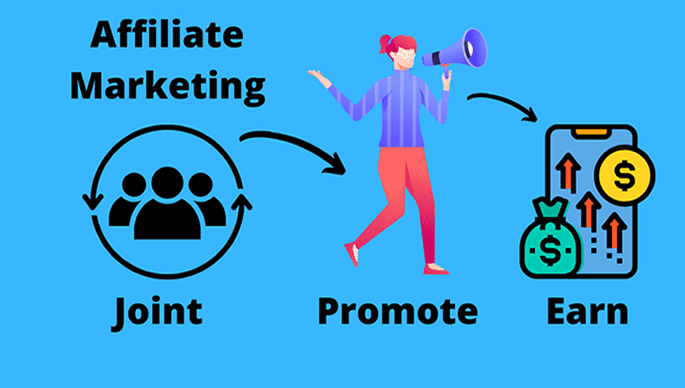

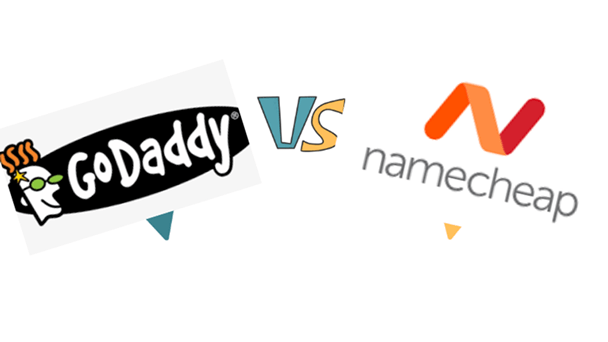


5 Comments
Fantastic site A lot of helpful info here Im sending it to some buddies ans additionally sharing in delicious And naturally thanks on your sweat
Normally I do not read article on blogs however I would like to say that this writeup very forced me to try and do so Your writing style has been amazed me Thanks quite great post
Ive read several just right stuff here Certainly price bookmarking for revisiting I wonder how a lot effort you place to create this kind of great informative website
I loved as much as you will receive carried out right here The sketch is attractive your authored material stylish nonetheless you command get got an impatience over that you wish be delivering the following unwell unquestionably come more formerly again since exactly the same nearly a lot often inside case you shield this hike
Pretty! This has been a really wonderful post. Many thanks for providing these details.